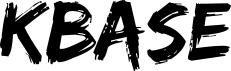Zebra XI SL Z series printer troubleshooting
| Symptom | Cause(s) | Resolution(s) |
| Printer will not power up | 1) Power switch is not in the on position 2) Loose power connection(s) 3) Fuse is blown |
1) Place power switch in the on position 2) Secure power connections 3) Replace faulty fuse |
| Not printing when data sent | 1) Data cable is not connected 2) Proper data port is not enable on the printer 3) Appropriate drive is not installed on the PC 4) Driver is not configured properly (correct data port) 5) Print job is paused on the printer or the PC |
1) Securely connect data cable. 2) Enter the setup menu and select correct port 3) Re-install correct driver from Zebra 4) Reconfigure driver on PC to match printer and media type 5) Press pause button on printer or resume job on PC |
| Label data is printing lightly | 1) Printer darkness setting is to low 2) Head pressure to low 3) Print speed set to fast |
1) Increase darkness setting on printer or through driver on the PC 2) Increase head pressure 3) Change print speed to a lower value on printer or through driver on the PC |
| Ribbon is tearing when label is printed | 1) Printer darkness is set to high 2) Print speed set to slow |
1) Decrease darkness setting on the printer or through the driver on the PC 2) Increase print speed on the printer or through the driver on the PC |
| “Ribbon In” error when using ribbon |
1) Printer is set for direct transfer | 1) Change print method to thermal transfer on the printer or through the driver on the PC |
| “Ribbon Out” error when using ribbon |
1) Printer is out of ribbon 2) Printer is out of calibration |
1) Replace empty roll of ribbon 2) Perform calibration on the printer (see note 1) |
| “Ribbon In” error when not using ribbon |
Notes:
1) The default setting for media and ribbon calibration is
autocalibrate. If autocalibration is successful, you do not need to
perform the following procedure.
NOTE:
All steps must be performed in the following procedure, even if only
one sensor needs to be adjusted.
1. Press the SETUP/EXIT
key.
2. Press the NEXT/SAVE key until “MEDIA AND
RIBBONCALIBRATE” displays.
3. To start the calibration
procedure, press the RIGHT BLACK OVAL key. “LOAD BACKING CANCEL
CONTINUE” displays. Press the RIGHT BLACK OVAL key.
The LCD shows “REMOVE RIBBON CANCEL CONTINUE.”
4.
Either remove the ribbon or slide it as far from the printer frame as
possible.
5. Close the printhead.
6. Press the RIGHT
BLACK OVAL key. The LCD shows “CALIBRATING PLEASE WAIT.”
7.
When this part of the calibration process is completed, the LCD reads
“RELOAD ALL CONTINUE.”
8. Open the printhead. Pull
the liner until a label is positioned between the media sensors.
9.
Either load the ribbon or return the ribbon to its proper
position.
10. Close the printhead. Press the RIGHT BLACK OVAL
key to perform the next part of the calibration sequence. “MEDIA
AND RIBBON CALIBRATE” displays. The printer is calibrated when
the media stops feeding.
11. Press the SETUP/EXIT key to leave
the setup mode. Choose “permanent” when “SAVE
CHANGES”
displays.
Source : http://www.ryzex.com/zebra-xislz-series-printer.aspx